Team Collaborations
How to add users and assign roles
Whether you’re planning a small private gathering or organising your dream wedding with hundreds of guests, Envitely makes it easy to plan, organise, streamline workflows, and achieve your event planning goals. In this article, you’ll learn about how to assign and manage roles to help you collaborate with others to organise your event.
Get started with a free Envitely subscription today
1. Roles
As an event host, you have the option to add users and assign them roles to help organise your event. Depending on your subscription package, you can add one co-host and several collaborators.
- Co-Host: This optional role is perfect for events with multiple hosts, such as a wedding.
- Collaborators: These are individuals you’ve specifically chosen to assist in planning your event. Collaborators can be anyone already on your guest list.
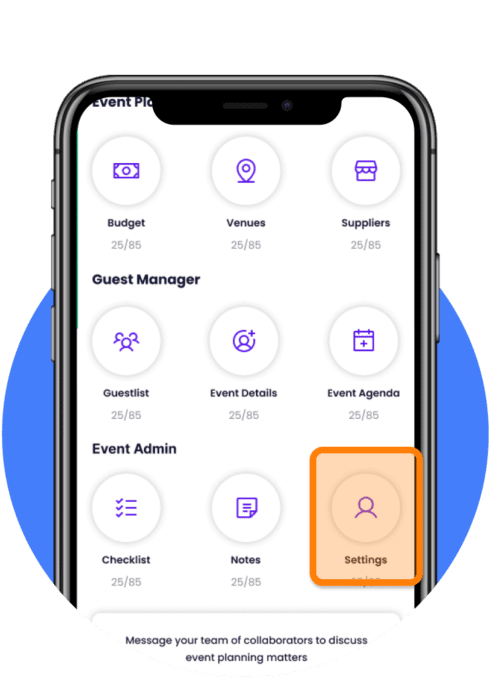
2. How to assign a role
Before assigning a role to a user, you must first add them to your guest list, send an invitation, and have them accept it.
Once this is done, click the “Settings” button in the planner module to open the event settings. On the next page, click the “Add User” button to access the user management module.
Follow these steps to assign a role to a user:
- Select the user from the “Select User from Guest List” field.
- Choose the desired role from the “Assign Role” field.
- Confirm the access level in the “Access Level” field. You can choose either “Full” access or “Limited” access.
- – If you select “Limited” access, you can specify permissions for certain app features and functionality.
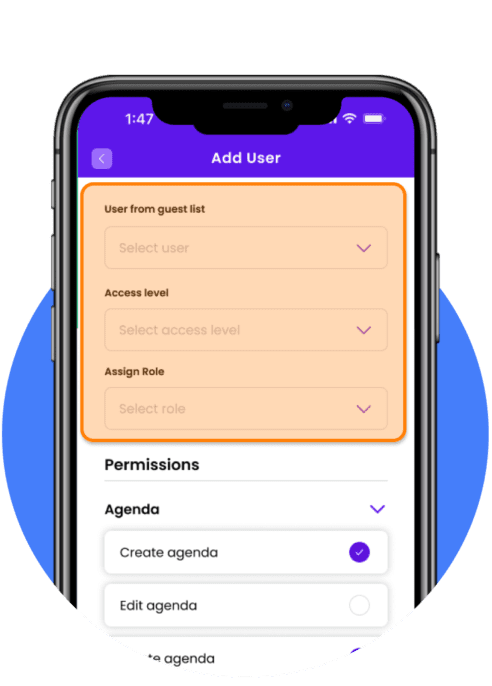
3. Permissions
Permissions are organised by specific planning modules. Review each module and select the features you want the user to access and manage.
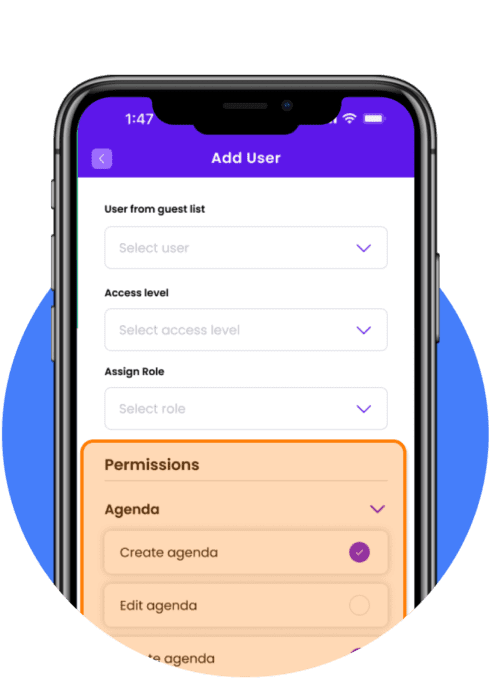
Download the Envitely app today and try our demo event for yourself
Take control of your next event
Download Envitely for free and start planning and managing your next event. Upon registration, you’ll be invited to trial our free demo event, allowing you to familiarise yourself with our tool before creating your own event.