Event Details
How to edit and update your event details
We highly recommend finalising your event details before sending out invitations. However, we understand that plans can evolve, especially as the event day approaches. To accommodate this, our event details module makes it simple for you to update your information at any time. Once you make an edit, your guests will see the changes immediately in the app.
Get started with a free Envitely subscription today
1. Access event details module
You can access the event details module in two ways:
- Click the “Edit” button in the “Your Event Details” content block.
- Click the “Event Details” button in the planner navigation.
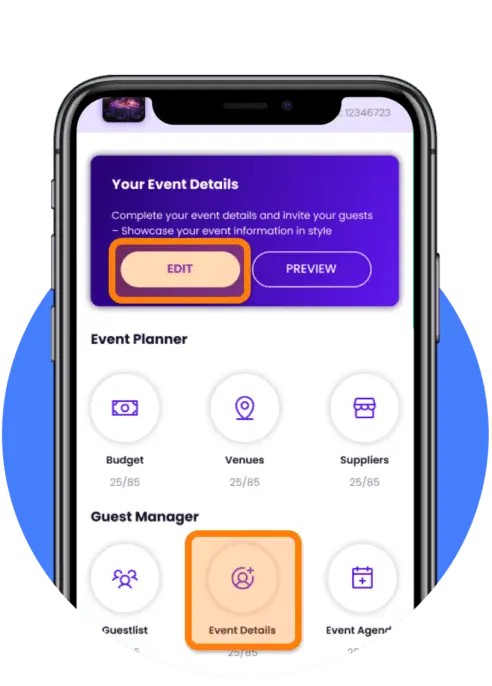
2. Event information
- Note: Event type and occasion cannot be edited. If you need to change these, you will need to create a new event.
- In this section, you can update your event image, name, date, and start time.
- Click “Next” or swipe to access the next page, or click “Save” to leave the page.
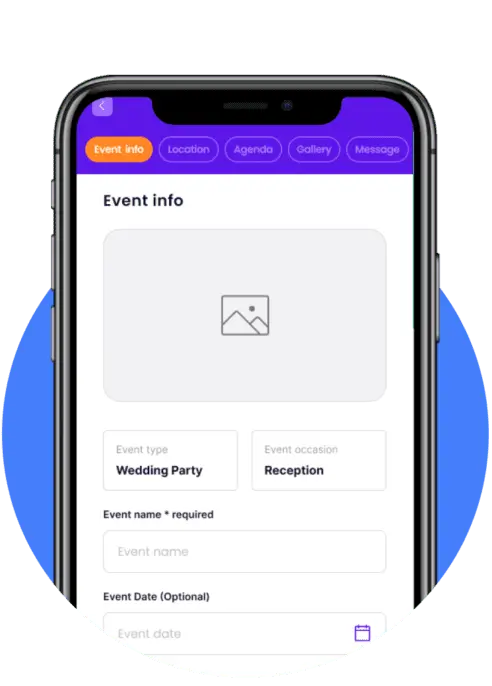
3. Viewing and editing event location
- View the confirmed venue(s) for your event.
- To make changes to the event venue or location, click the “Go to Venues” button to be redirected to the Venues module. Here, you can add, remove, or change venue information.
- Any updates made in the Venues module will automatically be reflected in the event details for your guests to see.
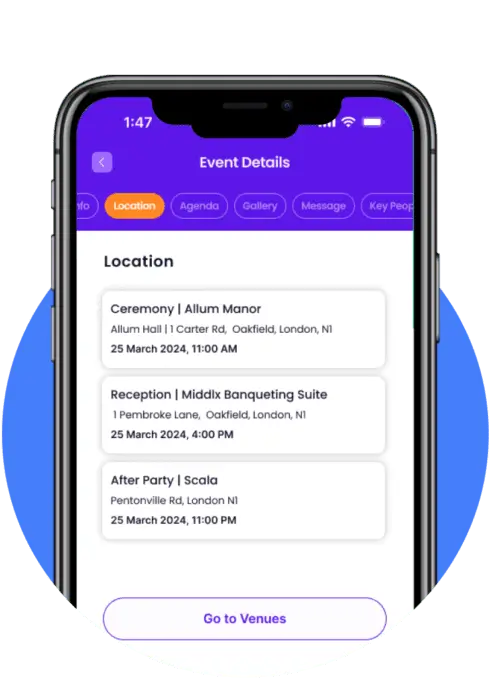
4. Viewing and editing agenda
- View your approved event agenda here.
- To make changes to the agenda, click the “Go to Agenda” button to be redirected to the Agenda module. Here, you can add, remove, or change agenda information.
- Any updates made in the Agenda module will automatically be reflected in the event details for your guests to see.
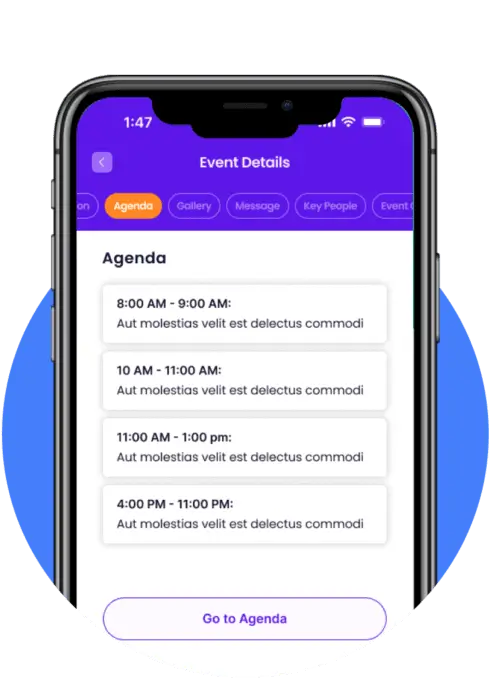
5. Gallery
- In addition to the cover image, you can add a carousel of images to excite and prepare your guests for your event.
- Premium members can also add a YouTube link to display a video promo or trailer to support their event.
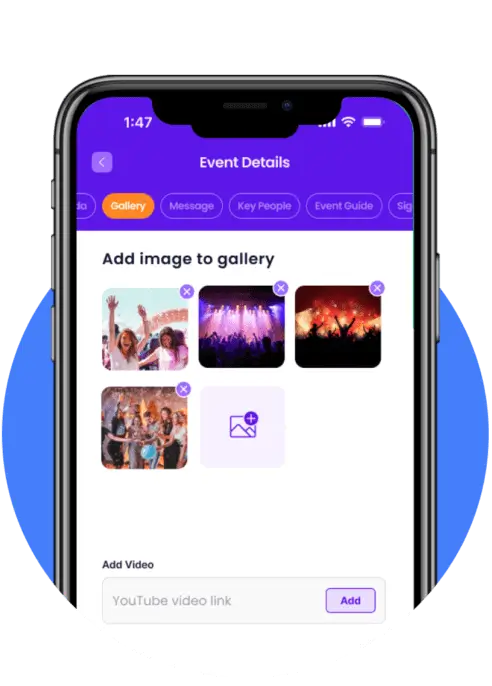
6. Intro message
Add an intro message to welcome your guests to your event. This text will appear near the top of the event details page.
7. Key People
Aside from having a host and co-host, many events feature key individuals you may want to introduce ahead of time. These could be important speakers, close friends, family members, colleagues, etc.
To get started, click the “Add Key People” button. Here, you can:
- Add an image.
- Provide the individual’s name.
- Describe their relation to you or their role.
- Include a short introductory description.
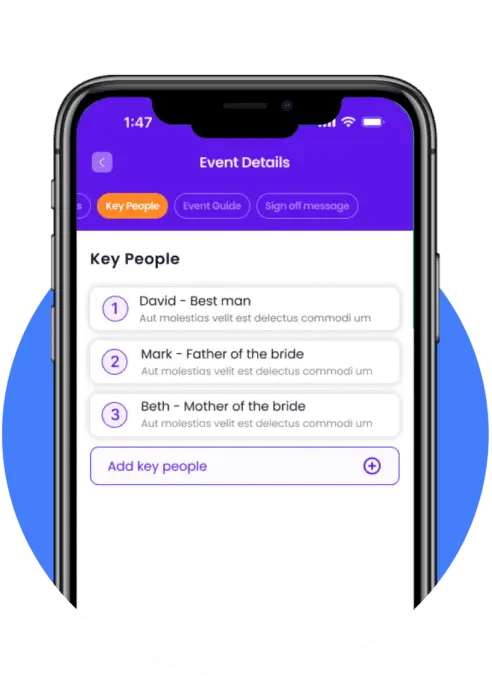
8. Creating an event guide
Some of your guests might be unfamiliar with your event, so an event guide can help set some expectations. Whether you’re planning a wedding and want to inform guests about gifting options or organising a work event and need to explain its purpose, the event guide can ensure everyone is on the same page and help avoid any surprises.
9. Closing Message
In 250 characters, leave a closing message to thank your guests.